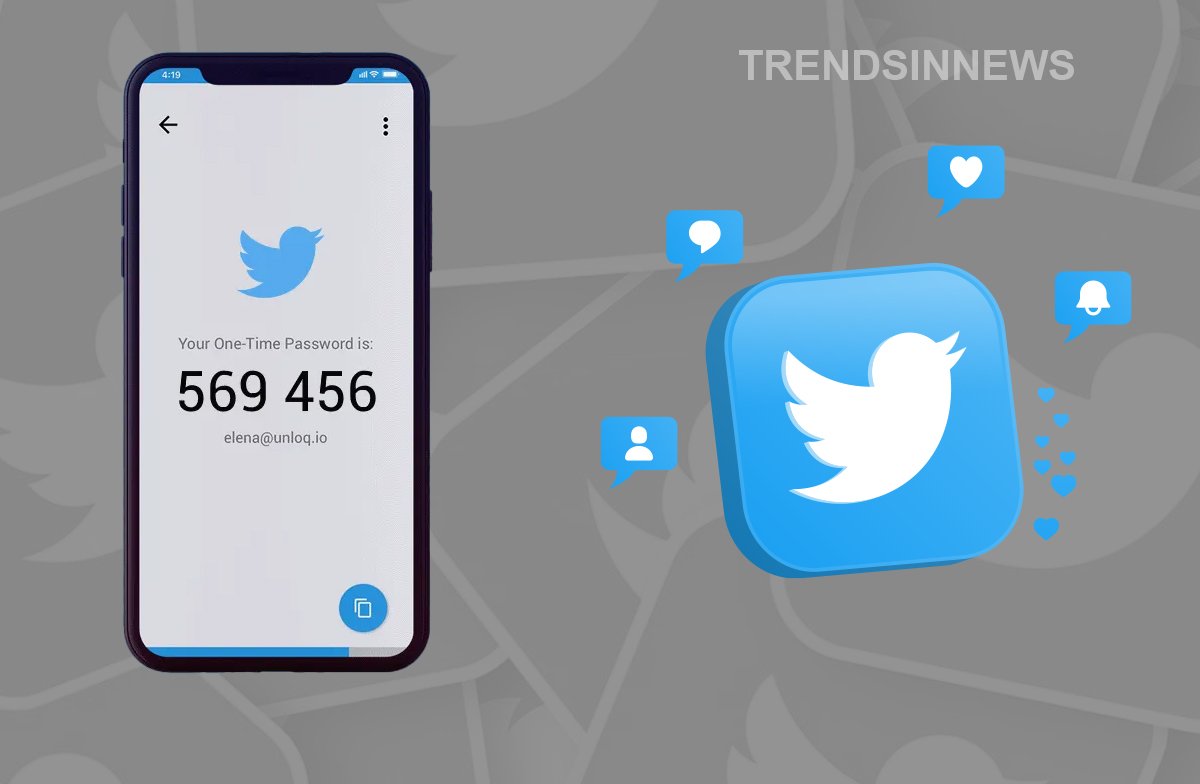After taking ownership of Twitter, Elon Musk charges its users for various features. At first, he introduced paid subscription for the blue tick, which means users need to pay for a verified blue badge, post long videos, and other. Now, he restricted the use of text message (SMS) based Two Factor Authentication feature from March 20 only to the users who have purchased the monthly subscription. Unfortunately, it means users who protect their accounts using the text message feature will lose the security until they take the paid subscription service.
Twitter discloses the reason for this step is, unfortunately, the Two Factor Authentication requires a phone number for verification and be used and “abused by bad actors,” so the text message (SMS) method for Two Factor Authentication will be only available up to Twitter Blue subscribers. But the company says, “disabling text message Two Factor Authentication does not automatically disconnect your phone number from your Twitter account.”
It is considered that the reason for Twitter’s move for limitation is only after a microblogging platform mentioned in a blog post that text message (SMS) based Two Factor Authentication can be “abused by bad actors.”
However, you do not need to worry; one can still enable and use the Two Factor Authentication feature for free.
Two Factor Authentication is an important feature that provides the social media account additional security by allowing for a second verification process along with the passwords. The verification code is sent through SMS to log in. Even if the password is hacked or stolen, this helps to keep the account secure because the code number is essential to access the account on any device.
While text message (SMS) verification is no longer available, you can still perform the verification using a reliable third-party authentication app from the play store, such as the Google Authenticator app, Microsoft Authenticator app, or Authy app.
To enable two-factor authentication on Twitter, follow the below mentioned steps:
Step-1: Open Twitter and go to “settings” (For android users, click on “profile picture” and go to “settings and privacy option”).
Step-2: Click on “Security and Account access.”
Step-3: Then click on Security and Two-factor authentication.
Step-4: Enable the Authentication app option and click on Get started. You will now find a QR code on your screen.
Step-5: Now open the third-party authentication app that you have downloaded and scan the QR code you get on the Twitter app.
Step-6: Now enter the code you get in the authentication app.